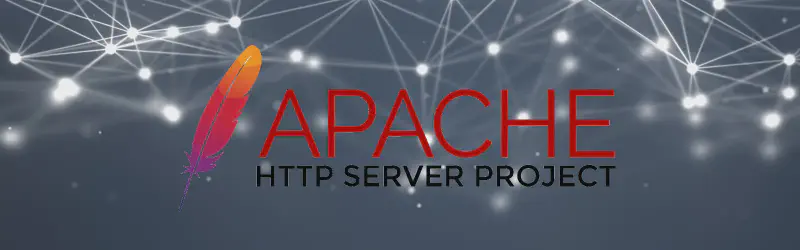前言
當您的網站使用 CDN 服務(如 Cloudflare)或伺服器處於 Proxy 後面時,Apache 的存取日誌中通常只會記錄到 CDN 或 Proxy 的 IP 地址,而不是訪客的真實 IP 地址。這會影響:
透過啟用 Apache 的 mod_remoteip 模組,我們可以輕鬆解決這個問題,讓日誌記錄顯示訪客的真實 IP 地址。
什麼是 mod_remoteip?
mod_remoteip 是 Apache 的一個模組,它能夠:
- 從 HTTP 標頭中提取真實的客戶端 IP 地址
- 替換
REMOTE_ADDR 環境變數 - 支援信任的代理伺服器列表
- 提供 IP 地址驗證功能
安裝與啟用 mod_remoteip 模組
1. 檢查模組是否已安裝
首先檢查 mod_remoteip 模組是否已經安裝:
1
| apache2ctl -M | grep remoteip
|
如果沒有輸出,表示模組尚未啟用。
2. 啟用 mod_remoteip 模組
3. 重新載入 Apache 配置
1
| sudo systemctl reload apache2
|
配置 mod_remoteip
1. 建立配置檔案
1
| sudo nano /etc/apache2/conf-available/remoteip.conf
|
2. Cloudflare 配置
如果您使用 Cloudflare CDN,添加以下配置:
參考 Cloudflare IP Ranges 的 IP 範圍。
1
2
3
4
5
6
7
8
9
10
11
12
13
14
15
16
17
18
19
20
21
22
23
24
25
26
27
28
| # 啟用 mod_remoteip
RemoteIPHeader CF-Connecting-IP
# 設定信任的 Cloudflare IP 範圍
RemoteIPTrustedProxy 103.21.244.0/22
RemoteIPTrustedProxy 103.22.200.0/22
RemoteIPTrustedProxy 103.31.4.0/22
RemoteIPTrustedProxy 104.16.0.0/13
RemoteIPTrustedProxy 104.24.0.0/14
RemoteIPTrustedProxy 108.162.192.0/18
RemoteIPTrustedProxy 131.0.72.0/22
RemoteIPTrustedProxy 141.101.64.0/18
RemoteIPTrustedProxy 162.158.0.0/15
RemoteIPTrustedProxy 172.64.0.0/13
RemoteIPTrustedProxy 173.245.48.0/20
RemoteIPTrustedProxy 188.114.96.0/20
RemoteIPTrustedProxy 190.93.240.0/20
RemoteIPTrustedProxy 197.234.240.0/22
RemoteIPTrustedProxy 198.41.128.0/17
# IPv6 支援
RemoteIPTrustedProxy 2400:cb00::/32
RemoteIPTrustedProxy 2606:4700::/32
RemoteIPTrustedProxy 2803:f800::/32
RemoteIPTrustedProxy 2405:b500::/32
RemoteIPTrustedProxy 2405:8100::/32
RemoteIPTrustedProxy 2a06:98c0::/29
RemoteIPTrustedProxy 2c0f:f248::/32
|
3. 其他 CDN/Proxy 配置
如果您使用其他 CDN 服務或自建 Proxy,使用以下配置:
1
2
3
4
5
6
7
8
9
10
11
| # 使用 X-Forwarded-For 標頭
RemoteIPHeader X-Forwarded-For
# 設定信任的代理伺服器 IP
RemoteIPTrustedProxy 192.168.1.0/24
RemoteIPTrustedProxy 10.0.0.0/8
# 設定內部 IP 範圍(可選)
RemoteIPInternalProxy 192.168.0.0/16
RemoteIPInternalProxy 10.0.0.0/8
RemoteIPInternalProxy 172.16.0.0/12
|
4. 啟用配置檔案
日誌格式配置
為了更好地查看真實 IP 地址,建議修改日誌格式:
1. 編輯 Apache 配置
1
| sudo nano /etc/apache2/apache2.conf
|
2. 添加自定義日誌格式
在檔案末尾添加:
1
2
| # 自定義日誌格式,顯示真實 IP
LogFormat "%a %l %u %t \"%r\" %>s %O \"%{Referer}i\" \"%{User-Agent}i\"" combined_realip
|
或者可以更改 combined 的 %h 為 %a,這樣會顯示真實的 IP 地址。如果更改了 combined,就不需要另外更改虛擬主機配置。
3. 更新虛擬主機配置
在您的虛擬主機配置中:
1
2
3
4
5
6
7
| <VirtualHost *:80>
# 其他配置...
# 使用自定義日誌格式
CustomLog ${APACHE_LOG_DIR}/access.log combined_realip
ErrorLog ${APACHE_LOG_DIR}/error.log
</VirtualHost>
|
驗證配置
1. 檢查配置語法
1
| sudo apache2ctl configtest
|
如果配置正確,會顯示 Syntax OK。
2. 重新啟動 Apache
1
| sudo systemctl restart apache2
|
3. 測試真實 IP 記錄
建立一個簡單的 PHP 測試檔案:
1
| sudo nano /var/www/html/test-ip.php
|
內容:
1
2
3
4
5
| <?php
echo "REMOTE_ADDR: " . $_SERVER['REMOTE_ADDR'] . "\n";
echo "HTTP_X_FORWARDED_FOR: " . ($_SERVER['HTTP_X_FORWARDED_FOR'] ?? 'Not set') . "\n";
echo "HTTP_CF_CONNECTING_IP: " . ($_SERVER['HTTP_CF_CONNECTING_IP'] ?? 'Not set') . "\n";
?>
|
訪問 http://your-domain.com/test-ip.php 查看結果。
故障排除
常見問題
模組未啟用
1
2
| sudo a2enmod remoteip
sudo systemctl restart apache2
|
配置檔案未啟用
1
2
| sudo a2enconf remoteip
sudo systemctl restart apache2
|
IP 範圍不正確
- 檢查 Cloudflare IP 範圍是否為最新版本
- 確認代理伺服器 IP 地址正確
日誌仍顯示代理 IP
- 確認
RemoteIPHeader 設定正確 - 檢查 HTTP 標頭是否包含正確的 IP 資訊
檢查日誌
1
2
3
4
5
| # 查看 Apache 錯誤日誌
sudo tail -f /var/log/apache2/error.log
# 查看存取日誌
sudo tail -f /var/log/apache2/access.log
|
安全考量
- 信任的代理列表:只添加您信任的代理伺服器 IP 範圍
- IP 驗證:定期更新 Cloudflare IP 範圍
- 監控:監控日誌以確保配置正常工作
總結
透過正確配置 mod_remoteip 模組,您可以:
- ✅ 在日誌中記錄訪客的真實 IP 地址
- ✅ 改善網站統計和分析的準確性
- ✅ 增強安全監控能力
- ✅ 支援地理位置分析
記住定期更新信任的代理 IP 範圍,並監控配置是否正常工作。